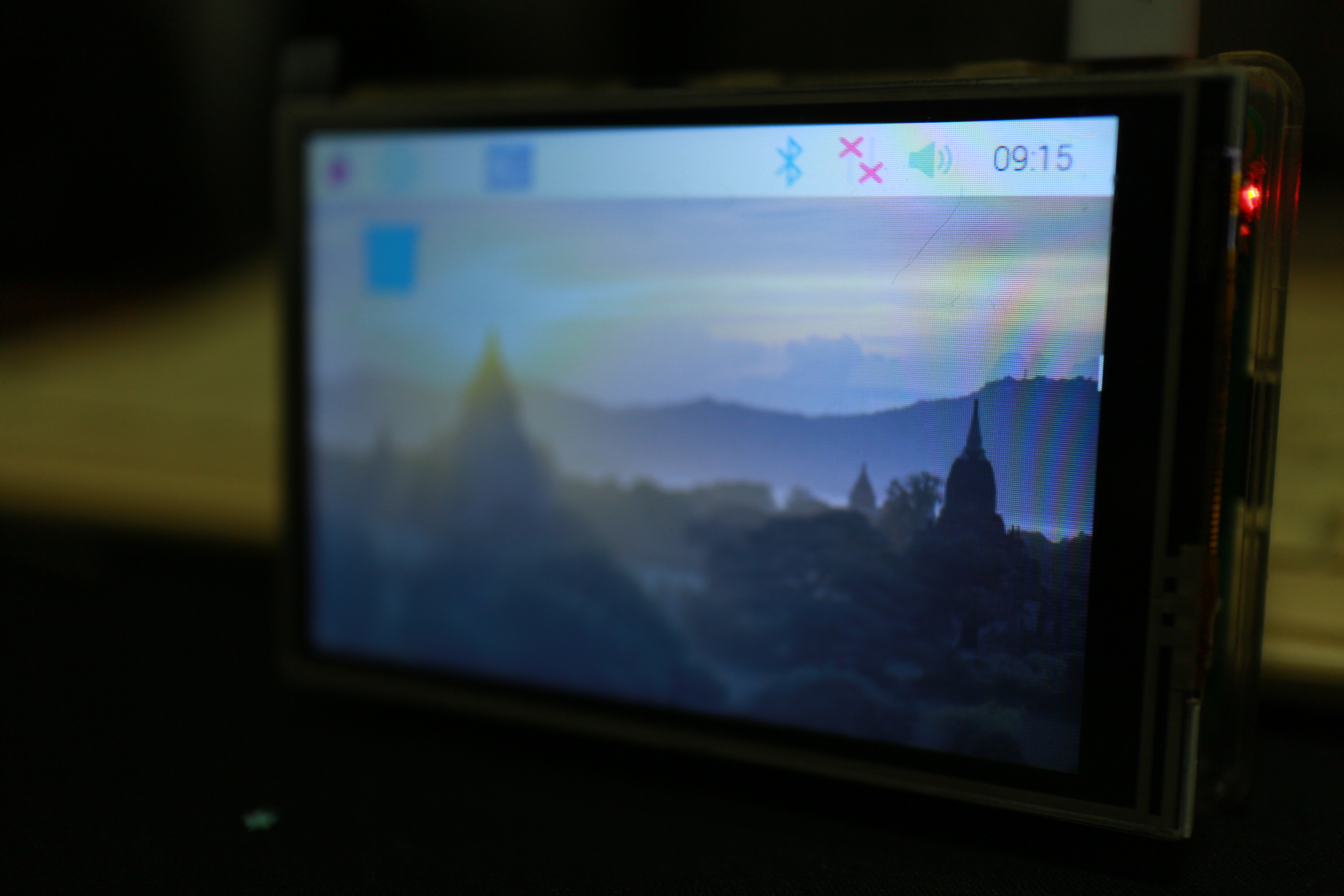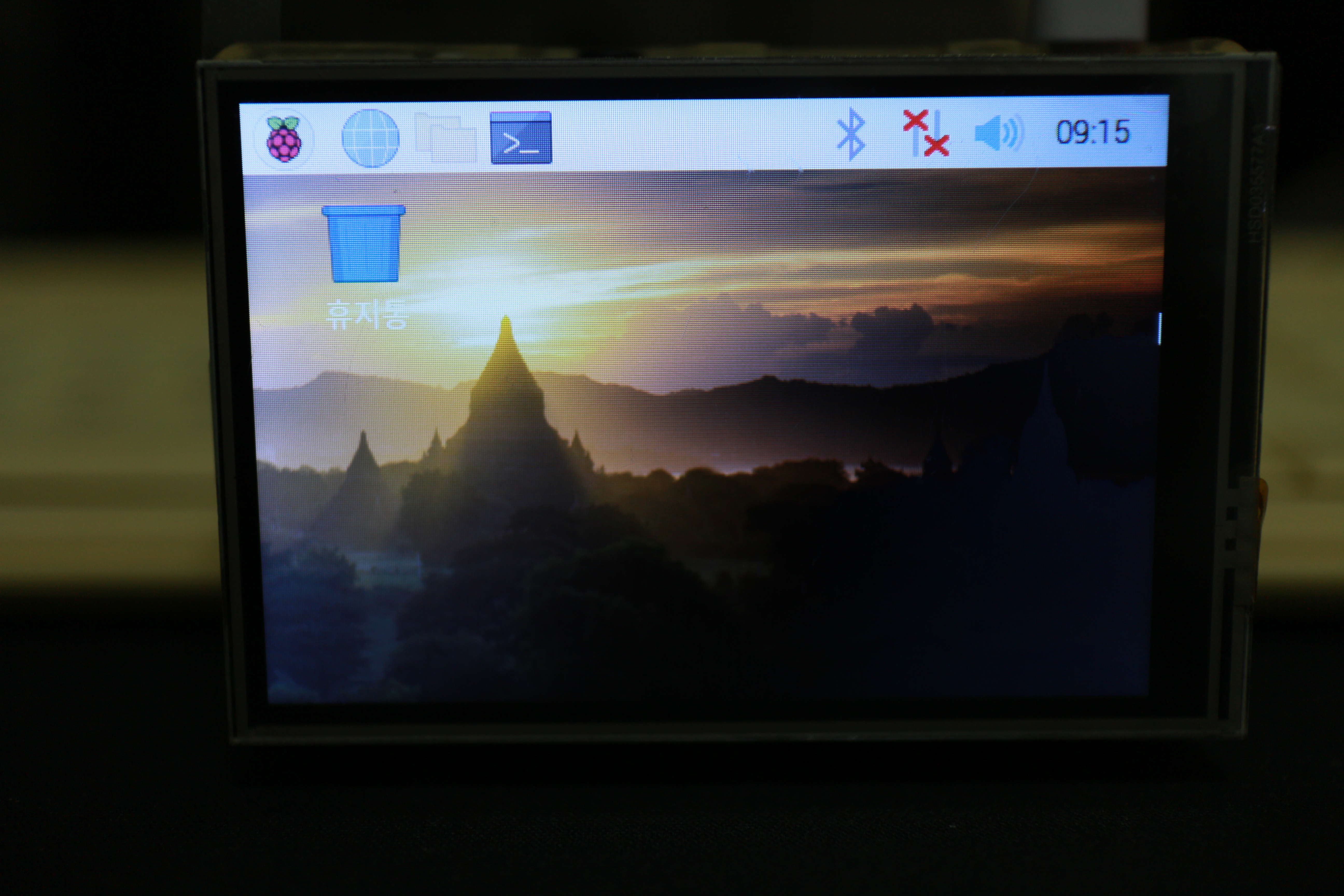헐.. wiringpi 프로젝트 종료? 아무튼 그럼 이걸 쓰면 안되려나..?
일단은 소스를 찾아야 하니 mirror 된 git을 발견 해당 저장소의 소스를 사용하고 복사해서 수정한다.
[링크 : http://wiringpi.com/wiringpi-deprecated/ ]
[링크 : https://github.com/WiringPi/WiringPi ]
별로 도움이 안될 배선 사진. jpg
넣을 위치가 마땅찮아 대충 끼워넣는 동영상.avi
링크 블로그의 내용 그대로 사용한다.
LCD 1번핀(VSS) --- RPI3 6번핀(ground), 가변저항의 왼쪽 다리
LCD 2번핀(VDD) --- RPI3 2번핀(+5V), 가변저항의 오른쪽 다리
LCD 3번핀(VE, VO) --- 가변저항의 가운데 다리
LCD 4번핀(RS) --- RPI3 26번핀(GPIO 7)
LCD 5번핀(RW) --- RPI3 14번핀(ground)
LCD 6번핀(EN,E) --- RPI3 24번핀(GPIO 8)
LCD 11번핀(D4) --- RPI3 11번핀(GPIO 17)
LCD 12번핀(D5) --- RPI3 12번핀(GPIO 18)
LCD 13번핀(D6) --- RPI3 13번핀(GPIO 27)
LCD 14번핀(D7) --- RPI3 15번핀(GPIO 22)
LCD 15번핀(LED+) --- RPI3 4번핀(+5V)
LCD 16번핀(LED-) --- RPI3 34번핀(ground)
크게 바뀌는 건 별로 없고, 배선상의 문제로 아래의 코드로 4,5,6,7 에서 0,1,2,3 으로 변경해야 한다.
if (bits == 4)
전체 소소는 아래와 같다.
$ cat lcd2.c
/*
* lcd.c:
* Text-based LCD driver.
* This is designed to drive the parallel interface LCD drivers
* based in the Hitachi HD44780U controller and compatables.
*
* This test program assumes the following:
*
* 8-bit displays:
* GPIO 0-7 is connected to display data pins 0-7.
* GPIO 11 is the RS pin.
* GPIO 10 is the Strobe/E pin.
*
* For 4-bit interface:
* GPIO 4-7 is connected to display data pins 4-7.
* GPIO 11 is the RS pin.
* GPIO 10 is the Strobe/E pin.
*
* Copyright (c) 2012-2013 Gordon Henderson.
***********************************************************************
* This file is part of wiringPi:
* https://projects.drogon.net/raspberry-pi/wiringpi/
*
* wiringPi is free software: you can redistribute it and/or modify
* it under the terms of the GNU Lesser General Public License as published by
* the Free Software Foundation, either version 3 of the License, or
* (at your option) any later version.
*
* wiringPi is distributed in the hope that it will be useful,
* but WITHOUT ANY WARRANTY; without even the implied warranty of
* MERCHANTABILITY or FITNESS FOR A PARTICULAR PURPOSE. See the
* GNU Lesser General Public License for more details.
*
* You should have received a copy of the GNU Lesser General Public License
* along with wiringPi. If not, see <http://www.gnu.org/licenses/>.
***********************************************************************
*/
#include <stdio.h>
#include <stdlib.h>
#include <stdint.h>
#include <unistd.h>
#include <string.h>
#include <time.h>
#include <wiringPi.h>
#include <lcd.h>
#ifndef TRUE
# define TRUE (1==1)
# define FALSE (1==2)
#endif
static unsigned char newChar [8] =
{
0b11111,
0b10001,
0b10001,
0b10101,
0b11111,
0b10001,
0b10001,
0b11111,
} ;
// Global lcd handle:
static int lcdHandle ;
/*
* usage:
*********************************************************************************
*/
int usage (const char *progName)
{
fprintf (stderr, "Usage: %s bits cols rows\n", progName) ;
return EXIT_FAILURE ;
}
/*
* scrollMessage:
*********************************************************************************
*/
static const char *message =
" "
"Wiring Pi by Gordon Henderson. HTTP://WIRINGPI.COM/"
" " ;
void scrollMessage (int line, int width)
{
char buf [32] ;
static int position = 0 ;
static int timer = 0 ;
if (millis () < timer)
return ;
timer = millis () + 200 ;
strncpy (buf, &message [position], width) ;
buf [width] = 0 ;
lcdPosition (lcdHandle, 0, line) ;
lcdPuts (lcdHandle, buf) ;
if (++position == (strlen (message) - width))
position = 0 ;
}
/*
* pingPong:
* Bounce a character - only on 4-line displays
*********************************************************************************
*/
static void pingPong (int lcd, int cols)
{
static int position = 0 ;
static int dir = 0 ;
if (dir == 0) // Setup
{
dir = 1 ;
lcdPosition (lcdHandle, 0, 3) ;
lcdPutchar (lcdHandle, '*') ;
return ;
}
lcdPosition (lcdHandle, position, 3) ;
lcdPutchar (lcdHandle, ' ') ;
position += dir ;
if (position == cols)
{
dir = -1 ;
--position ;
}
if (position < 0)
{
dir = 1 ;
++position ;
}
lcdPosition (lcdHandle, position, 3) ;
lcdPutchar (lcdHandle, '#') ;
}
/*
* waitForEnter:
*********************************************************************************
*/
static void waitForEnter (void)
{
printf ("Press ENTER to continue: ") ;
(void)fgetc (stdin) ;
}
/*
* The works
*********************************************************************************
*/
int main (int argc, char *argv[])
{
int i ;
int lcd ;
int bits, rows, cols ;
struct tm *t ;
time_t tim ;
char buf [32] ;
if (argc != 4)
return usage (argv [0]) ;
printf ("Raspberry Pi LCD test\n") ;
printf ("=====================\n") ;
bits = atoi (argv [1]) ;
cols = atoi (argv [2]) ;
rows = atoi (argv [3]) ;
if (!((rows == 1) || (rows == 2) || (rows == 4)))
{
fprintf (stderr, "%s: rows must be 1, 2 or 4\n", argv [0]) ;
return EXIT_FAILURE ;
}
if (!((cols == 16) || (cols == 20)))
{
fprintf (stderr, "%s: cols must be 16 or 20\n", argv [0]) ;
return EXIT_FAILURE ;
}
wiringPiSetup () ;
if (bits == 4)
lcdHandle = lcdInit (rows, cols, 4, 11,10, 0,1,2,3,0,0,0,0) ;
// lcdHandle = lcdInit (rows, cols, 4, 11,10, 4,5,6,7,0,0,0,0) ;
else
lcdHandle = lcdInit (rows, cols, 8, 11,10, 0,1,2,3,4,5,6,7) ;
if (lcdHandle < 0)
{
fprintf (stderr, "%s: lcdInit failed\n", argv [0]) ;
return -1 ;
}
lcdPosition (lcdHandle, 0, 0) ; lcdPuts (lcdHandle, "Gordon Henderson") ;
lcdPosition (lcdHandle, 0, 1) ; lcdPuts (lcdHandle, " wiringpi.com ") ;
waitForEnter () ;
if (rows > 1)
{
lcdPosition (lcdHandle, 0, 1) ; lcdPuts (lcdHandle, " wiringpi.com ") ;
if (rows == 4)
{
lcdPosition (lcdHandle, 0, 2) ;
for (i = 0 ; i < ((cols - 1) / 2) ; ++i)
lcdPuts (lcdHandle, "=-") ;
lcdPuts (lcdHandle, "=3") ;
lcdPosition (lcdHandle, 0, 3) ;
for (i = 0 ; i < ((cols - 1) / 2) ; ++i)
lcdPuts (lcdHandle, "-=") ;
lcdPuts (lcdHandle, "-4") ;
}
}
waitForEnter () ;
lcdCharDef (lcdHandle, 2, newChar) ;
lcdClear (lcdHandle) ;
lcdPosition (lcdHandle, 0, 0) ;
lcdPuts (lcdHandle, "User Char: ") ;
lcdPutchar (lcdHandle, 2) ;
lcdCursor (lcdHandle, TRUE) ;
lcdCursorBlink (lcdHandle, TRUE) ;
waitForEnter () ;
lcdCursor (lcdHandle, FALSE) ;
lcdCursorBlink (lcdHandle, FALSE) ;
lcdClear (lcdHandle) ;
for (;;)
{
scrollMessage (0, cols) ;
if (rows == 1)
continue ;
tim = time (NULL) ;
t = localtime (&tim) ;
sprintf (buf, "%02d:%02d:%02d", t->tm_hour, t->tm_min, t->tm_sec) ;
lcdPosition (lcdHandle, (cols - 8) / 2, 1) ;
lcdPuts (lcdHandle, buf) ;
if (rows == 2)
continue ;
sprintf (buf, "%02d/%02d/%04d", t->tm_mday, t->tm_mon + 1, t->tm_year+1900) ;
lcdPosition (lcdHandle, (cols - 10) / 2, 2) ;
lcdPuts (lcdHandle, buf) ;
pingPong (lcd, cols) ;
}
return 0 ;
}
[링크 : https://webnautes.tistory.com/1111 ]