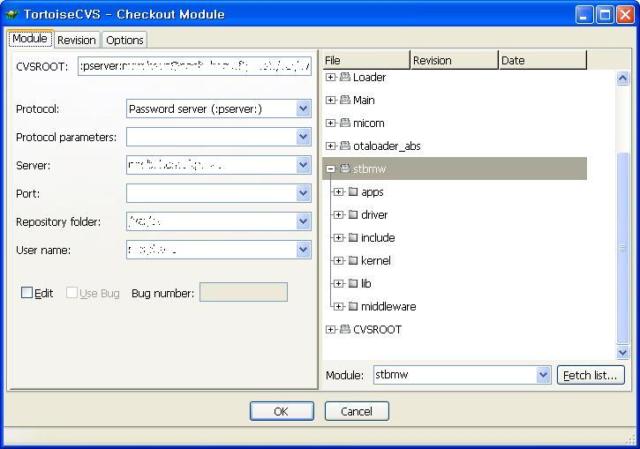CVS의 경우는 CVSNT 와 TortoiseCVS로 서버 및 클라이언트 환경을 구축할 수 있다.
하지만 SVN의 경우는 TortoiseSVN만으로도 서버를 구축 할 수 있다.
물론 svn:// 으로 접속은 하지 못할지라도 말이다(아직 설정법을 모르니 혹시 모름)
ToroiseSVN을 설치 하면 다음과 같은 context-menu가 생긴다(현재 빵집/CVS/SVN/WinMerge가 설치되어 있다)
CVS에서도 그러했 듯, SVN에서도 repository는 있어야 한다.
아무것도 없는 빈 폴더를 하나 만들고, 그 안에서 Create repository here를 눌러준다.
아래의 파일들이 생성되며 repository가 생성되었다는 메시지가 뜬다.
d:\svn_repo 라는 경로로 생성했다.
일단은 SVN에 저장할 파일을 찾아본다. 원하는 폴더를 클릭해서 Import 한다.
Import 에서는 저장할 repository의 경로를 넣어준다.
위에서 d:\svn_repo에 저장소를 생성했으므로 file://d:/svn_repo가 URL이 된다.
import가 완료되었다.
(repository에 파일이 Add 되었다)
저장소에 넣었으니(import) 이제 저장소에서 꺼내오자(checkout)
경로는 저장한 경로와 동일하게 넣어 주고, 받아와서 저장할 경로를 지정해 준다.
아까는 경로를 지정해 주지 않았으므로 받을 곳에 디렉토리를 하나 추가해준다.
checkout 장소에 파일이 Add 되었다.
SVN 클라이언트가 있으면 체크가 생긴다. 녹색은 서버와 동일하다는 의미이다.
빨간색은 서버와 동일하지 않은 내용이 담겨 있다는 의미이다.
TortoiseSVN의 가장 강력한 점은 바로 Repositoty Broswer가 아닐까 생각이 된다.
원래 file://d:\svn_repo에 존재하던 po 파일들을, Create Folder를 사용하여 po를 만들고
단순하게 드래그 해서 po로 넣었더니 간단하게 이동이 되었다.
CVS는 경로이동이 불가능 한 단점이 있는데 SVN은 이렇게 편하게 이동 할 수 있다.
TortoiseSVN에 내장된 Merge 툴이다.
Checkout 창에서 Show Log를 누르면 뜨는 창
revision은 cvs는 파일별로 생겼지만, svn은 전체 저장소에 대해서 생성이 된다.
어떻게 보면 더욱 좋은것이, 태그의 확장 판으로 어떠한 행동을 했었는지 추적이 가능하고
그 때 이후의 버전을 세부적으로 받아 올수 있다. 이러한 작업은 CVS에서는 매번 tag를 해야만 가능하다.
위의 창에서 통계를 누른 모습이다. cvs에서는 역시 볼 수 없었던 기능이다.
예전부터 설치만 해 놓고 쓰지 않던 svn을 끄집어 내서 한번 서버 설치를 해보려니 결국은 또 실패로 돌아 갔다.
하지만 이렇게 클라이언트/ 개인용 서버로 사용하는 법이라도 알았으니 위안으로 삼고,
다음번 문서에 svnserve로 공용 서버 만드는 법만 추가 하면 될 듯하다.