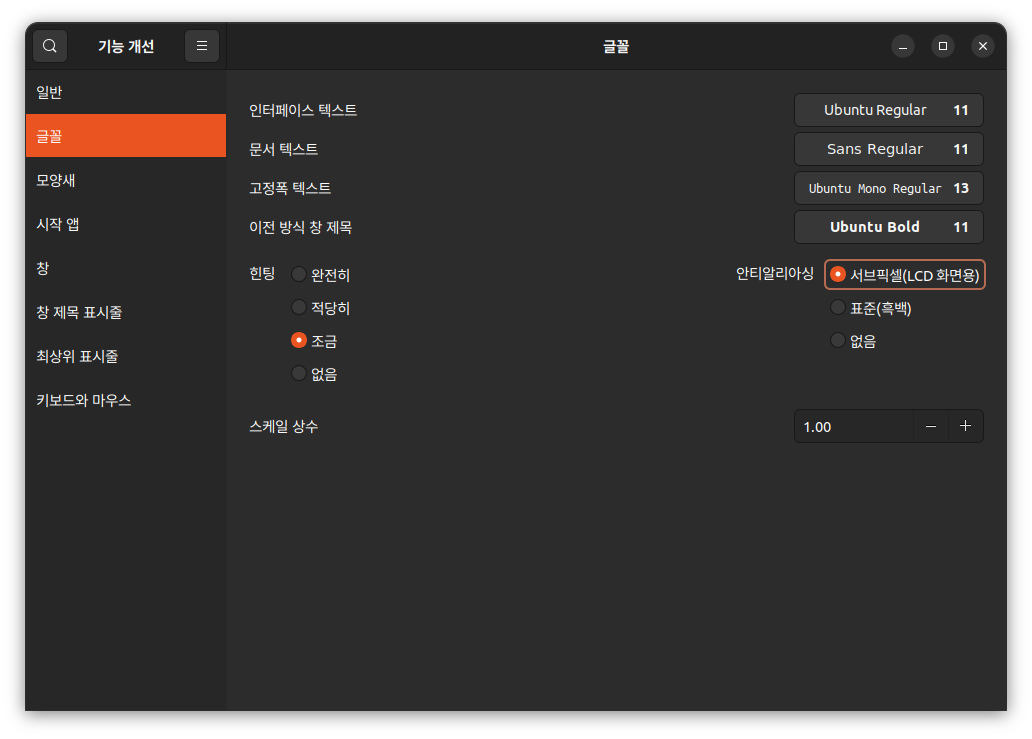clamav 라고 리눅스용 백신이라고 보면 되는데 ubuntu 22.04 에서 설치시도!
$ sudo apt-cache search clamav
amavisd-new - MTA와 바이러스 검사 프로그램 간 인터페이스/내용 필터
clamav - 유닉스용 안티 바이러스 유틸리티 - 명령행 인터페이스
clamav-base - anti-virus utility for Unix - base package
clamav-daemon - anti-virus utility for Unix - scanner daemon
clamav-freshclam - anti-virus utility for Unix - virus database update utility
clamdscan - anti-virus utility for Unix - scanner client
libclamav-dev - anti-virus utility for Unix - development files
libclamav9 - anti-virus utility for Unix - library
clamsmtp - 바이러스 스캐닝 SMTP 프락시
clamtk - ClamAV용 그래픽 프런트엔드
courier-filter-perl - Courier MTA용 순수 펄기반 메일 필터 프레임워크
amavisd-new-postfix - part of Ubuntu mail stack provided by Ubuntu server team
clamassassin - email virus filter wrapper for ClamAV
clamav-cvdupdate - ClamAV Private Database Mirror Updater Tool
clamav-milter - anti-virus utility for Unix - sendmail integration
clamav-testfiles - anti-virus utility for Unix - test files
clamav-unofficial-sigs - update script for 3rd-party clamav signatures
clamfs - user-space anti-virus protected file system
clamtk-gnome - GNOME (Nautilus) MenuProvider extension for ClamTk
claws-mail-clamd-plugin - ClamAV socket-based plugin for Claws Mail
havp - HTTP Anti Virus Proxy
libc-icap-mod-virus-scan - Antivirus Service for c-icap
libclamav-client-perl - Perl client for the ClamAV virus scanner daemon
monitoring-plugins-contrib - Plugins for nagios compatible monitoring systems
postgresql-14-snakeoil - PostgreSQL anti-virus scanner based on ClamAV
proftpd-mod-clamav - ProFTPD module mod_clamav
python3-pyclamd - Python 3 interface to the ClamAV daemon
libclamunrar9 - anti-virus utility for Unix - unrar support
clamav-doc - anti-virus utility for Unix - documentation
clamav-docs - anti-virus utility for Unix - documentation
libclamav12 - anti-virus utility for Unix - library
clamav-testfiles-rar - anti-virus utility for Unix - test files
libclamunrar - anti-virus utility for Unix - unrar support
libclamunrar12 - anti-virus utility for Unix - unrar support |
깔면 알아서 업데이트용 프로그램과 함께 설치된다.
$ sudo apt-get install clamav
패키지 목록을 읽는 중입니다... 완료
의존성 트리를 만드는 중입니다... 완료
상태 정보를 읽는 중입니다... 완료
다음의 추가 패키지가 설치될 것입니다 :
clamav-base clamav-freshclam libclamav12 libmspack0
제안하는 패키지:
libclamunrar clamav-doc libclamunrar11
다음 새 패키지를 설치할 것입니다:
clamav clamav-base clamav-freshclam libclamav12 libmspack0
0개 업그레이드, 5개 새로 설치, 0개 제거 및 0개 업그레이드 안 함.
6,682 k바이트 아카이브를 받아야 합니다.
이 작업 후 31.4 M바이트의 디스크 공간을 더 사용하게 됩니다.
계속 하시겠습니까? [Y/n] |
freshclam은 이미 백그라운드로 돌고 있어서 굳이 수동으로 할 필요는 없어 보인다.
$ sudo freshclam
ERROR: Failed to lock the log file /var/log/clamav/freshclam.log: Resource temporarily unavailable
ERROR: Problem with internal logger (UpdateLogFile = /var/log/clamav/freshclam.log).
ERROR: initialize: libfreshclam init failed.
ERROR: Initialization error!
$ ps -ef | grep fresh
clamav 2903247 1 9 10:58 ? 00:00:02 /usr/bin/freshclam -d --foreground=true
minimonk 2903734 2902302 0 10:58 pts/18 00:00:00 grep --color=auto fresh |
별다른 옵션을 주지 않으면 현재 디렉토리 하위로 검색하는 듯.
$ clamscan
Loading: 7s, ETA: 0s [========================>] 3.63M/3.63M sigs
Compiling: 3s, ETA: 0s [========================>] 41/41 tasks
/home/minimonk/.node_repl_history: OK
----------- SCAN SUMMARY -----------
Known viruses: 3626999
Engine version: 1.4.3
Scanned directories: 1
Scanned files: 42
Infected files: 0
Data scanned: 69.96 MB
Data read: 34.47 MB (ratio 2.03:1)
Time: 14.135 sec (0 m 14 s)Start Date: 2025:12:23 11:26:39
End Date: 2025:12:23 11:26:53 |
기본 값으로 삭제는 하지 않게 되어있고, 쓸만한 옵션(?)으로는 -r -i 정도가 있는 듯.
$ clamscan --help
Clam AntiVirus: Scanner 1.4.3
By The ClamAV Team: https://www.clamav.net/about.html#credits
(C) 2024 Cisco Systems, Inc.
clamscan [options] [file/directory/-]
--help -h Show this help
--version -V Print version number
--verbose -v Be verbose
--archive-verbose -a Show filenames inside scanned archives
--debug Enable libclamav's debug messages
--quiet Only output error messages
--stdout Write to stdout instead of stderr. Does not affect 'debug' messages.
--no-summary Disable summary at end of scanning
--infected -i Only print infected files
--suppress-ok-results -o Skip printing OK files
--bell Sound bell on virus detection
--tempdir=DIRECTORY Create temporary files in DIRECTORY
--leave-temps[=yes/no(*)] Do not remove temporary files
--force-to-disk[=yes/no(*)] Create temporary files for nested file scans that would otherwise be in-memory only
--gen-json[=yes/no(*)] Generate JSON metadata for the scanned file(s). For testing & development use ONLY.
JSON will be printed if --debug is enabled.
A JSON file will dropped to the temp directory if --leave-temps is enabled.
--database=FILE/DIR -d FILE/DIR Load virus database from FILE or load all supported db files from DIR
--official-db-only[=yes/no(*)] Only load official signatures
--fail-if-cvd-older-than=days Return with a nonzero error code if virus database outdated.
--log=FILE -l FILE Save scan report to FILE
--recursive[=yes/no(*)] -r Scan subdirectories recursively
--allmatch[=yes/no(*)] -z Continue scanning within file after finding a match
--cross-fs[=yes(*)/no] Scan files and directories on other filesystems
--follow-dir-symlinks[=0/1(*)/2] Follow directory symlinks (0 = never, 1 = direct, 2 = always)
--follow-file-symlinks[=0/1(*)/2] Follow file symlinks (0 = never, 1 = direct, 2 = always)
--file-list=FILE -f FILE Scan files from FILE
--remove[=yes/no(*)] Remove infected files. Be careful!
--move=DIRECTORY Move infected files into DIRECTORY
--copy=DIRECTORY Copy infected files into DIRECTORY
--exclude=REGEX Don't scan file names matching REGEX
--exclude-dir=REGEX Don't scan directories matching REGEX
--include=REGEX Only scan file names matching REGEX
--include-dir=REGEX Only scan directories matching REGEX
--bytecode[=yes(*)/no] Load bytecode from the database
--bytecode-unsigned[=yes/no(*)] Load unsigned bytecode
**Caution**: You should NEVER run bytecode signatures from untrusted sources.
Doing so may result in arbitrary code execution.
--bytecode-timeout=N Set bytecode timeout (in milliseconds)
--statistics[=none(*)/bytecode/pcre] Collect and print execution statistics
--detect-pua[=yes/no(*)] Detect Possibly Unwanted Applications
--exclude-pua=CAT Skip PUA sigs of category CAT
--include-pua=CAT Load PUA sigs of category CAT
--detect-structured[=yes/no(*)] Detect structured data (SSN, Credit Card)
--structured-ssn-format=X SSN format (0=normal,1=stripped,2=both)
--structured-ssn-count=N Min SSN count to generate a detect
--structured-cc-count=N Min CC count to generate a detect
--structured-cc-mode=X CC mode (0=credit debit and private label, 1=credit cards only
--scan-mail[=yes(*)/no] Scan mail files
--phishing-sigs[=yes(*)/no] Enable email signature-based phishing detection
--phishing-scan-urls[=yes(*)/no] Enable URL signature-based phishing detection
--heuristic-alerts[=yes(*)/no] Heuristic alerts
--heuristic-scan-precedence[=yes/no(*)] Stop scanning as soon as a heuristic match is found
--normalize[=yes(*)/no] Normalize html, script, and text files. Use normalize=no for yara compatibility
--scan-pe[=yes(*)/no] Scan PE files
--scan-elf[=yes(*)/no] Scan ELF files
--scan-ole2[=yes(*)/no] Scan OLE2 containers
--scan-pdf[=yes(*)/no] Scan PDF files
--scan-swf[=yes(*)/no] Scan SWF files
--scan-html[=yes(*)/no] Scan HTML files
--scan-xmldocs[=yes(*)/no] Scan xml-based document files
--scan-hwp3[=yes(*)/no] Scan HWP3 files
--scan-onenote[=yes(*)/no] Scan OneNote files
--scan-archive[=yes(*)/no] Scan archive files (supported by libclamav)
--scan-image[=yes(*)/no] Scan image (graphics) files
--scan-image-fuzzy-hash[=yes(*)/no] Detect files by calculating image (graphics) fuzzy hashes
--alert-broken[=yes/no(*)] Alert on broken executable files (PE & ELF)
--alert-broken-media[=yes/no(*)] Alert on broken graphics files (JPEG, TIFF, PNG, GIF)
--alert-encrypted[=yes/no(*)] Alert on encrypted archives and documents
--alert-encrypted-archive[=yes/no(*)] Alert on encrypted archives
--alert-encrypted-doc[=yes/no(*)] Alert on encrypted documents
--alert-macros[=yes/no(*)] Alert on OLE2 files containing VBA macros
--alert-exceeds-max[=yes/no(*)] Alert on files that exceed max file size, max scan size, or max recursion limit
--alert-phishing-ssl[=yes/no(*)] Alert on emails containing SSL mismatches in URLs
--alert-phishing-cloak[=yes/no(*)] Alert on emails containing cloaked URLs
--alert-partition-intersection[=yes/no(*)] Alert on raw DMG image files containing partition intersections
--nocerts Disable authenticode certificate chain verification in PE files
--dumpcerts Dump authenticode certificate chain in PE files
--max-scantime=#n Scan time longer than this will be skipped and assumed clean (milliseconds)
--max-filesize=#n Files larger than this will be skipped and assumed clean
--max-scansize=#n The maximum amount of data to scan for each container file (**)
--max-files=#n The maximum number of files to scan for each container file (**)
--max-recursion=#n Maximum archive recursion level for container file (**)
--max-dir-recursion=#n Maximum directory recursion level
--max-embeddedpe=#n Maximum size file to check for embedded PE
--max-htmlnormalize=#n Maximum size of HTML file to normalize
--max-htmlnotags=#n Maximum size of normalized HTML file to scan
--max-scriptnormalize=#n Maximum size of script file to normalize
--max-ziptypercg=#n Maximum size zip to type reanalyze
--max-partitions=#n Maximum number of partitions in disk image to be scanned
--max-iconspe=#n Maximum number of icons in PE file to be scanned
--max-rechwp3=#n Maximum recursive calls to HWP3 parsing function
--pcre-match-limit=#n Maximum calls to the PCRE match function.
--pcre-recmatch-limit=#n Maximum recursive calls to the PCRE match function.
--pcre-max-filesize=#n Maximum size file to perform PCRE subsig matching.
--disable-cache Disable caching and cache checks for hash sums of scanned files.
Pass in - as the filename for stdin.
(*) Default scan settings
(**) Certain files (e.g. documents, archives, etc.) may in turn contain other
files inside. The above options ensure safe processing of this kind of data. |
[링크: https://cheesecat47.github.io/blog/2025/06/11/linux-antivirus-clamav]