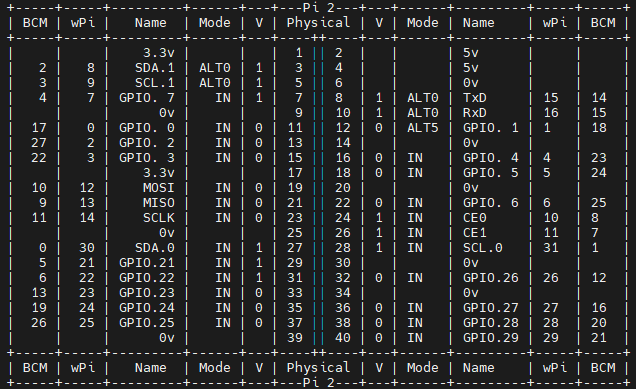리셋핀에 강하게 외부에서 풀업이 걸려있을 경우
내부 리셋에 의해서 리셋이 되지 않는 문제가 발생하지 않는다.
어쩌면 HAL_SystemReset() 함수가 리셋핀을 조작해서 자기 자신이 스스로 LOW로 낮춤으로
물리적은 하드웨어 리셋을 구현해놨는데 외부에서 풀업이 걸려있으면 내릴수가 없으니
리셋이 안걸리는거 아닐려나?
[링크 : https://kaizen8501.tistory.com/26]
[링크 : https://community.st.com/s/question/0D53W000006EROWSA4]
[링크 : https://community.st.com/s/question/0D50X00009XkZUg/problem-with-nvicsystemreset]
'embeded > Cortex-M3 STM' 카테고리의 다른 글
| STM32H/STM32G 시리즈 시리얼 포트 데이터 order (0) | 2022.08.29 |
|---|---|
| stm32 wdg 최대 설정시간 (0) | 2021.08.09 |
| STM32 RDP(ReaD Protection) (0) | 2021.07.02 |
| stm32 uart echo (0) | 2021.02.04 |
| STM32CubeIDE / HAL register callbacks (0) | 2021.02.03 |