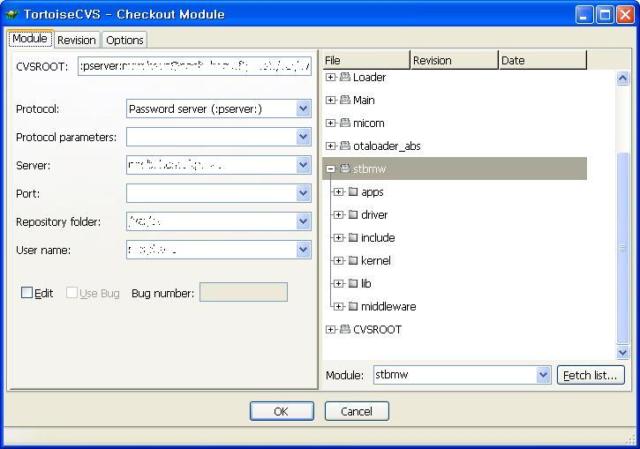어떤 용도로 사용하냐면은, 다국어지원등의 용도로 사용된다.
메시지들은 msgid를 통해 불러 오게되고,
gettext를 통해 받아온 메시지는, 현재 system의 언어설정에 따라 맞는 언어를 가져 온다.
| #include <libintl.h> #include <locale.h> #include <stdio.h> int main(void) { /* 현재 호스트의 locale 을 사용한다. */ setlocale(LC_ALL,""); /* Hello 의 message table 을 /usr/local/share/locale 아래에서 찾도록 한다. */ bindtextdomain("Hello", "/usr/local/share/locale"); textdomain("Hello"); printf("original message : %s\n", "Greeting"); printf("gettext trans : %s\n", gettext("Greeting")); printf("original message : %s\n", "Hello"); printf("gettext trans : %s\n", gettext("Hello")); printf("original message : %s\n", "World!"); printf("gettext trans : %s\n", gettext("World!")); return 0; } |
아무튼, 리눅스나, 윈도우 상에서 이러한 po파일을 수정하고 만드는 건 꽤나 번거로운 작업이지만,
다국어 작업을 해야한다면 꽤 괜찮은 방법이라고 생각된다.
[링크 : http://wiki.kldp.org/wiki.php/DocbookSgml/Gettext-KLDP] Howto Document
[공식 : http://www.gnu.org/software/gettext/] GNU gettext official
[Poedit : http://www.poedit.net/] GUI Po Editor
'프로그램 사용 > poEdit' 카테고리의 다른 글
| poEdit의 TM을 이용한 자동번역 (0) | 2011.12.23 |
|---|---|
| poedit - Translate memory 도움말 번역 (0) | 2011.12.21 |
| L10N / I18N (0) | 2009.04.08 |
| Poedit - crossplatform gettext catalogs editor (0) | 2009.02.26 |